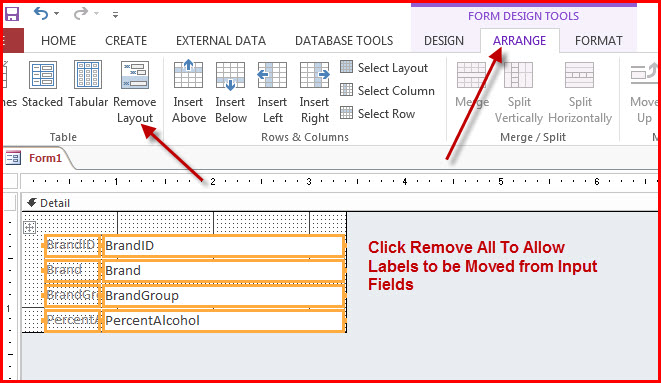Create a Custom Form from a Blank Form
Creating a form from a blank form is the most versatile method and allows control of placement and content. The automated wizards can do the job, but usually re-arranging the results is more work than just creating a form step by step. Here are some screen shots showing the process to create a custom form from a blank form selection.
Step by Step Method
Step 1 - Select Create, then Blank Form
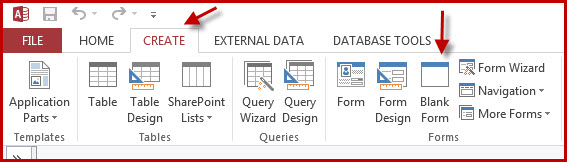
Step 2 - Close the Field List that is displayed
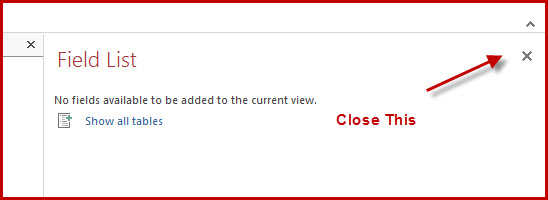
Step 3 - Select Design, then Property Sheet
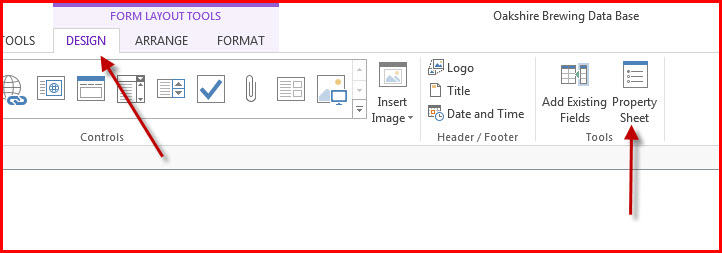
Step 4 - In the record source, click the down arrow and then choose the query or table that defines the data source for the form.
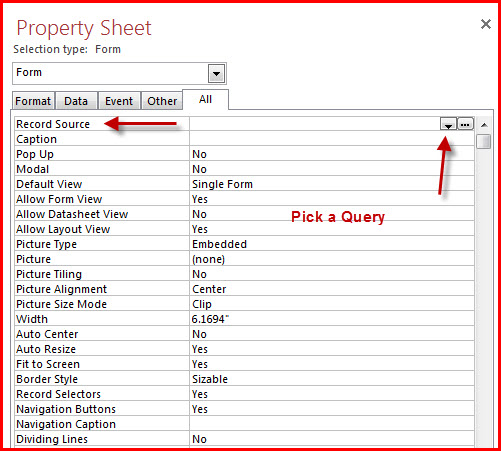
Step 5 - In this example, I chose qryBrandDropDown as the query.
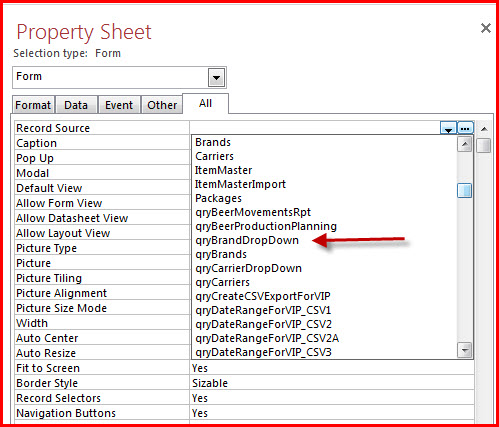
Step 6 - In the selection type on the left, choose Form. The record source will be the one your selected previously.
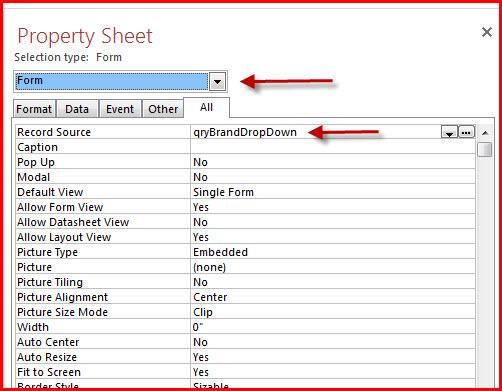
Step 7 - Click Add Existing Fields to show the fields available from your form data source. Drag and drop all the fields that you want included in your form to the form. They will automatically be linked together in a group, which is usually not desirable for creating a custom form. The next steps will remove the grouping.
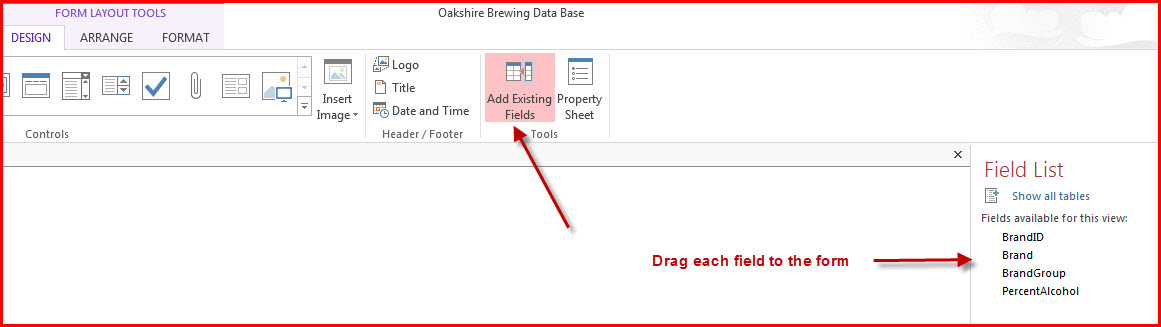
Step 8 - Change the forms view to design mode by right-clicking the "Form1" at the top and selecting Design Mode.
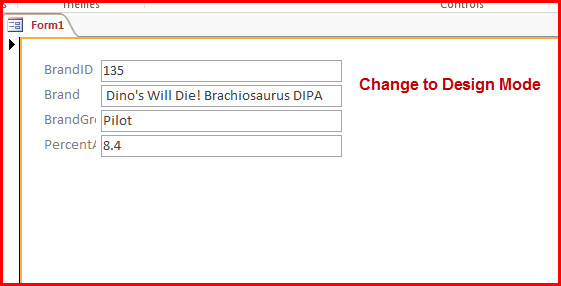
Step 9 - Select all the form elements so they are highlighted.
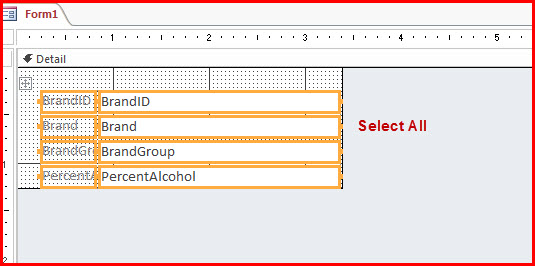
Step 10 - Select the Arrange tab, then click "Remove Layout". At this point, you can independently move the labels and the data text boxes to any position that you require. In addition, you can either use the existing labels populated to the left of the text boxes, or you can delete them and create your own labels that assist the user in entering data.