Send Outlook Email With Attachment From Excel
Sending an Outlook Email from Excel is fairly straightforward. The key issue is to make sure that the Outlook library is included in the Excel application. From the VBE, select Tools, then References, and make sure the Microsoft Outlook Library is checked. The code listed below illustrates the relatively small code requirements to send an Email from Excel.
An example of the references section is as follows:
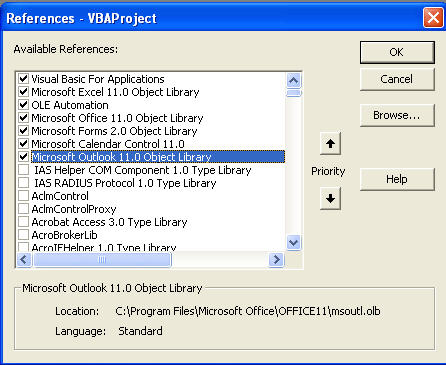
Program Code
Option Explicit
Option Base 1
' ****************************************************************
' This Demonstrates Sending an Email with an Attachment From Excel
' The Developer Must Include the Outlook Library using Tools,
' References
' ****************************************************************
Dim strMailToEmailAddress As String
Dim strCCEmail As String
Dim strSubject As String
Dim strBody As String
Dim strAttachmentPath As String
' ****************************************************************
' Initialize Variables To Send an Email
' ****************************************************************
Sub TestEmailSentFromExcelWithAttachment()
strMailToEmailAddress = "CommunityNews@aol.com"
strCCEmail = "UserSupport@comcast.net; TechSupport@live.com"
strSubject = "Test Of Sending An Email From Excel"
strBody = "This is line 1 of the message" & vbCrLf & _
"This is line 2 of the message" & vbCrLf & _
"This is line 3 of the message"
strAttachmentPath = "C:\TempRich1\KCHArecommends.pdf"
' ****************************************************************
' Send the Email with Outlook Already Open
' ****************************************************************
Call SendEmailWithAttachment
End Sub
Sub SendEmailWithAttachment()
Dim OutApp As Object
Dim OutMail As Object
' ****************************************************************
' Create The Outlook Mail Object
' ****************************************************************
Set OutApp = CreateObject("Outlook.Application")
OutApp.Session.Logon
Set OutMail = OutApp.CreateItem(0)
' ****************************************************************
' Display The Email And Let The User Actually Approve It
' And Then The User Will Click the Send Button
' ****************************************************************
On Error Resume Next
With OutMail
.To = strMailToEmailAddress
.CC = strCCEmail
.BCC = ""
.Subject = strSubject
.Body = strBody
.Attachments.Add strAttachmentPath
.Display
End With
On Error GoTo 0
End Sub
Program Code For Working Example A
The following example sends an email with attachment to all the addresses in Column A.
Option Explicit
Public Sub SendEmailWithAttachment()
' ****************************************************************
' Define Variables
' ****************************************************************
Dim wkbRecipientList As Workbook
Dim wksRecipientList As Worksheet
Dim lngNumberOfRowsInRecipients As Long
Dim strPathToAttachment As String
Dim i As Long
' ****************************************************************
' Set Workbook and Worksheet Variables
' ****************************************************************
Set wkbRecipientList = ActiveWorkbook
Set wksRecipientList = ActiveWorkbook.ActiveSheet
' ****************************************************************
' Set the Path To The Attachment (Replace This With Your Path)
' ****************************************************************
strPathToAttachment = "C:\TestArea\TestData.txt"
' ****************************************************************
' Determine How Many Rows Are In the Worksheet in Column A
' ****************************************************************
lngNumberOfRowsInRecipients = wksRecipientList.Cells(Rows.Count, "A").End(xlUp).Row
' ****************************************************************
' Row 1 Is Headers, Row 2 Starts The Data
' ****************************************************************
For i = 2 To lngNumberOfRowsInRecipients
' ****************************************************************
' Send An Email Message With Attachment
' And Check To See That It Is Successful
' If Successful, Bold the Font Of The Email Address
' ****************************************************************
If SendAnOutlookEmail(wksRecipientList, i, strPathToAttachment) Then
wksRecipientList.Cells(i, 1).Font.Bold = True
End If
Next i
End Sub
Private Function SendAnOutlookEmail(WorkSheetSource As Worksheet, RowNumber As Long, AttachmentFile As String) As Boolean
Dim strMailToEmailAddress As String
Dim strSubject As String
Dim strBody As String
Dim OutApp As Object
Dim OutMail As Object
SendAnOutlookEmail = False
strMailToEmailAddress = WorkSheetSource.Cells(RowNumber, 1)
strSubject = "Please See Attachment"
strBody = "Your File Has Been Attached To This Email"
' ****************************************************************
' Create The Outlook Mail Object
' ****************************************************************
Set OutApp = CreateObject("Outlook.Application")
OutApp.Session.Logon
Set OutMail = OutApp.CreateItem(0)
' ****************************************************************
' Send The Email
' ****************************************************************
On Error GoTo ErrorOccurred
With OutMail
.To = strMailToEmailAddress
.Subject = strSubject
.Body = strBody
.Attachments.Add AttachmentFile
.Send
End With
' ****************************************************************
' Mail Was Successful
' ****************************************************************
SendAnOutlookEmail = True
Continue:
On Error GoTo 0
Set OutMail = Nothing
Set OutApp = Nothing
Exit Function
' ****************************************************************
' Mail Was Not Successful
' ****************************************************************
ErrorOccurred:
Resume Continue
End Function
Program Code For Working Example B
The following example scans a worksheet for reminder notices that are due, and if eligible, sends an email and updates the "date sent" to Today's Date.
Option Explicit
' ****************************************************************
' The Following Was Tested in Excel 2010 and Outlook 2010
' The VBE, Tools, References included Microsoft Outlook 14.0
' Object Library
' ****************************************************************
Public Sub SendReminderNotices()
' ****************************************************************
' Define Variables
' ****************************************************************
Dim wkbReminderList As Workbook
Dim wksReminderList As Worksheet
Dim lngNumberOfRowsInReminders As Long
Dim i As Long
' ****************************************************************
' Set Workbook and Worksheet Variables
' ****************************************************************
Set wkbReminderList = ActiveWorkbook
Set wksReminderList = ActiveWorkbook.ActiveSheet
' ****************************************************************
' Determine How Many Rows Are In the Worksheet
' ****************************************************************
lngNumberOfRowsInReminders = wksReminderList.Cells(Rows.Count, "A").End(xlUp).Row
' ****************************************************************
' For Any Items That Don't Have A Date In Columns 7 or 8,
' Check To See If The Reminder Is Due.
'
' If Reminder Is Due, then Send An Email.
' If Successful, Log The Date Sent in Column 7 or 8
' ****************************************************************
For i = 2 To lngNumberOfRowsInReminders
' ****************************************************************
' First Reminder Date Check
' ****************************************************************
If wksReminderList.Cells(i, 7) = "" Then
If wksReminderList.Cells(i, 3) <= Date Then
If SendAnOutlookEmail(wksReminderList, i) Then
wksReminderList.Cells(i, 7) = Date 'Indicate That Reminder1 Was Successful
End If
End If
Else
' ****************************************************************
' Second Reminder Date Check
' ****************************************************************
If wksReminderList.Cells(i, 8) = "" Then
If wksReminderList.Cells(i, 4) <= Date Then
If SendAnOutlookEmail(wksReminderList, i) Then
wksReminderList.Cells(i, 8) = Date 'Indicate That Reminder2 Was Successful
End If
End If
End If
End If
Next i
End Sub
Private Function SendAnOutlookEmail(WorkSheetSource As Worksheet, RowNumber As Long) As Boolean
Dim strMailToEmailAddress As String
Dim strSubject As String
Dim strBody As String
Dim OutApp As Object
Dim OutMail As Object
SendAnOutlookEmail = False
strMailToEmailAddress = WorkSheetSource.Cells(RowNumber, 6)
strSubject = "Reminder Notification"
strBody = "Line 1 of Reminder" & vbCrLf & _
"Line 2 of Reminder" & vbCrLf & _
"Line 3 of Reminder"
' ****************************************************************
' Create The Outlook Mail Object
' ****************************************************************
Set OutApp = CreateObject("Outlook.Application")
OutApp.Session.Logon "Outlook"
Set OutMail = OutApp.CreateItem(0)
' ****************************************************************
' Send The Email
' ****************************************************************
On Error GoTo ErrorOccurred
With OutMail
.To = strMailToEmailAddress
.Subject = strSubject
.Body = strBody
.Send
End With
' ****************************************************************
' Mail Was Successful
' ****************************************************************
SendAnOutlookEmail = True
Continue:
On Error GoTo 0
Set OutMail = Nothing
Set OutApp = Nothing
Exit Function
' ****************************************************************
' Mail Was Not Successful
' ****************************************************************
ErrorOccurred:
Resume Continue
End Function
